Starter accounts are upgraded to a registered business account and Registered business accounts cannot be downgraded to a starter account.
Prerequisites
Before you can upgrade your account, ensure the following:- Your business profile is a fully verified starter account with all required information and documents.
- You have the necessary authorization to make changes to your account.
Upgrade Process
- Access the Upgrade Page
- Log in to your account and navigate to the “Settings” section.
- Look for the “Business Information” section.
- If your account is a Starter account, you will see an Upgrade Account button.
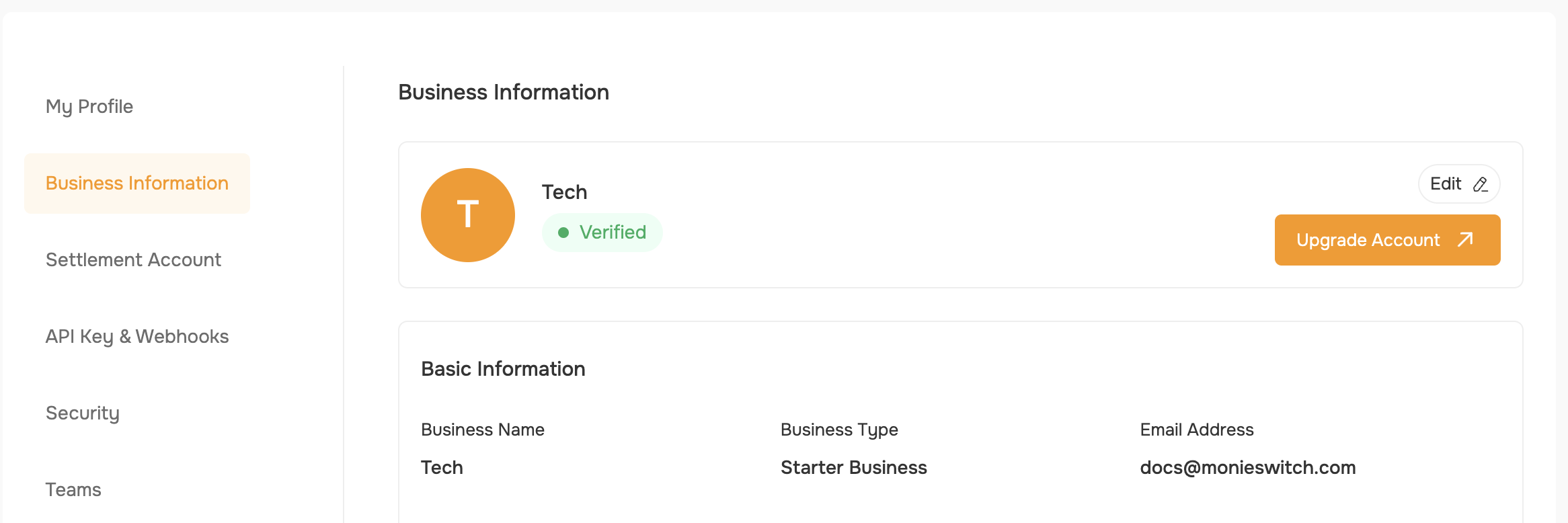
- Review and Update Account Details
- Click the Upgrade Account button to open a dialog box.
- On the page, Fill in the required fields:
- Business Name (field will be auto-populated with your current business name, which you can update if needed.)
- Business Category
- Business Registration Number
- Business Address
- State
- Country
- City
- Postal Code (Optional)
- Click the Save and Continue button.
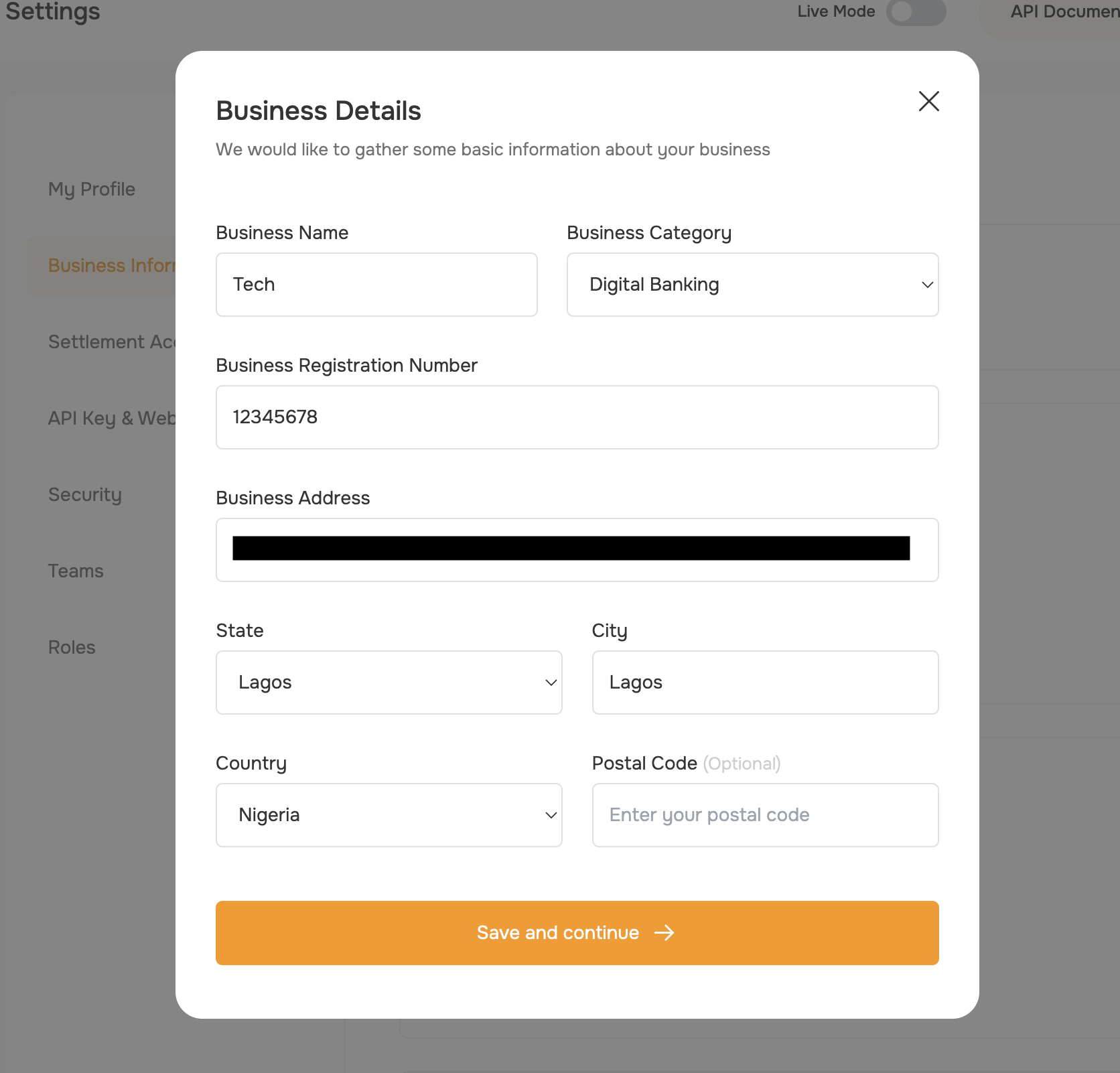
- Upload Business Documents
- On the next page, you’ll need to upload your business documents, including Form 7A and Form 2A.
- Click the Upload Document to attach the required files.
- Once the uploads are complete, click the Save and Continue button.
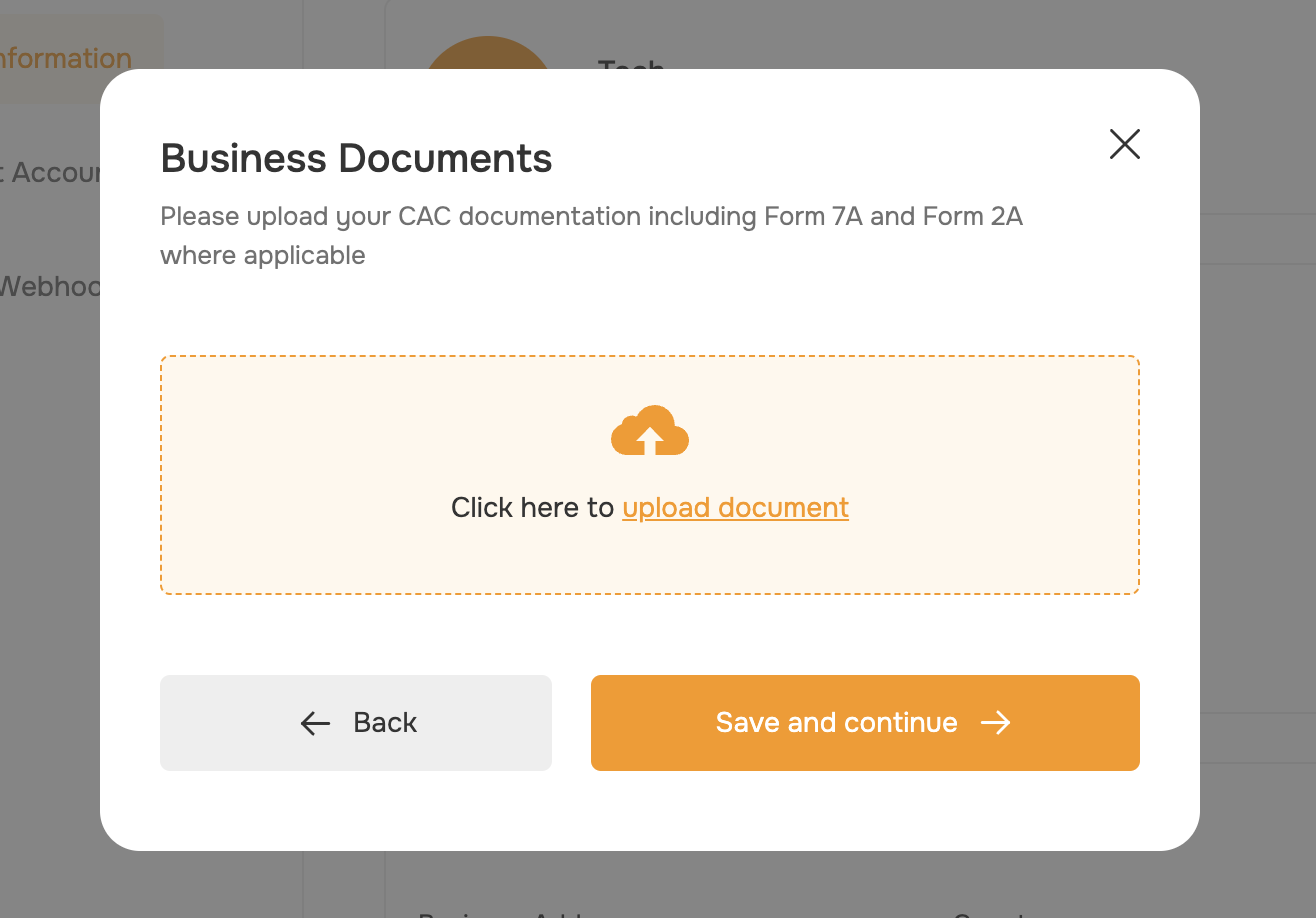
- Add Director’s Details
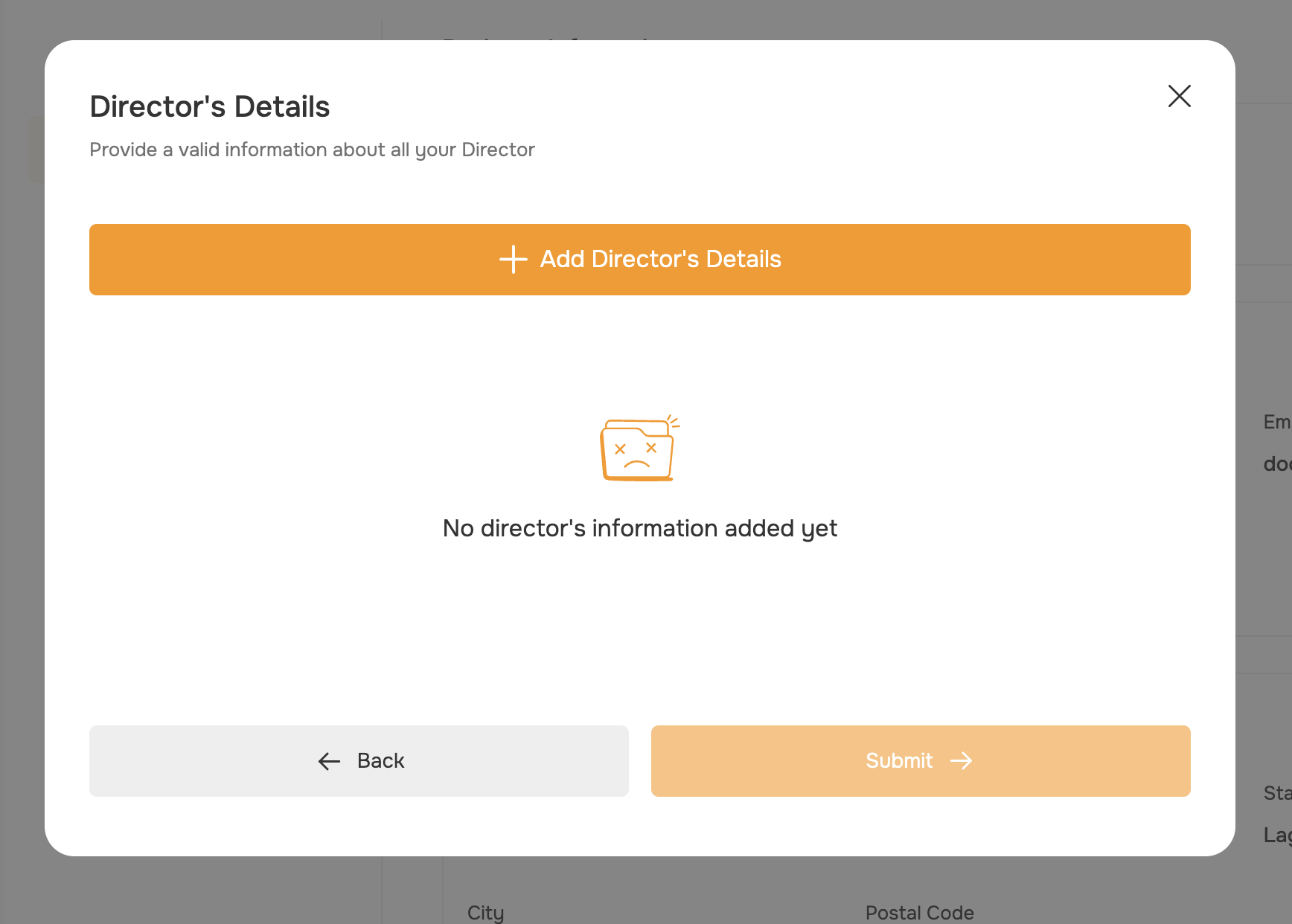
- On the final step, you’ll need to provide your director’s details.
- Click the Add Director’s Details button to open a modal.
- Fill in the required fields:
- First Name
- Last Name
- Director’s BVN
- Date of Birth
- Director’s Government Issued ID
- Click the Upload Document to attach the director’s ID document.
- Review the information and click Add Director’s Details to save the details.
- You can repeat this process to add multiple directors if needed.
- After adding all the required director details, click the Submit button to complete the upgrade request.
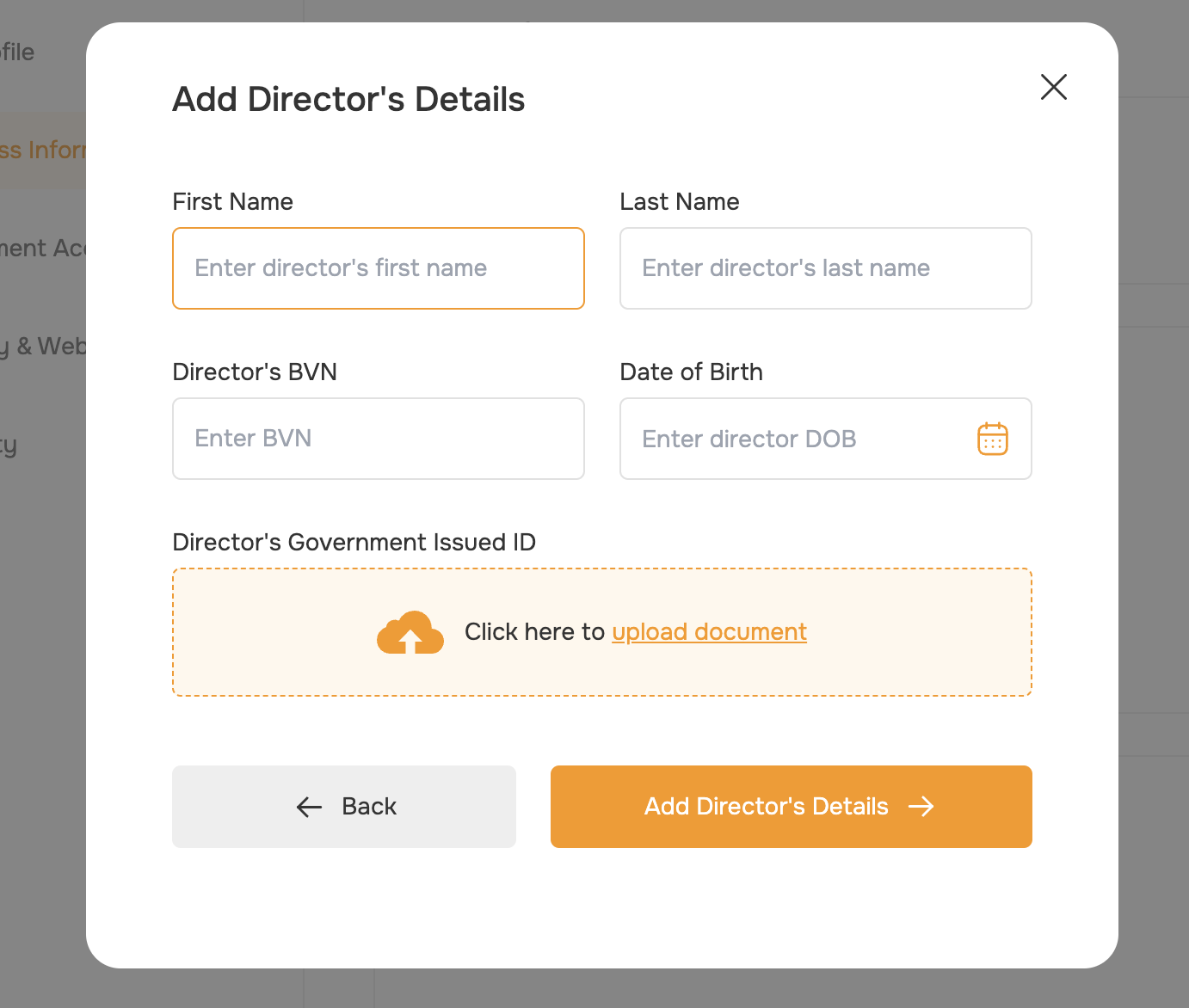
- Review and Confirm
- Carefully review the upgrade details, including the selected plan, payment method, and director’s information.
- If everything looks correct, click Submit to finalize the process.
Verification and Approval
After you submit your upgrade request, our team will review the provided information and documents. This process typically takes 2-3 business days. Once your upgrade is approved, you’ll receive a confirmation email and your account will be updated with the new plan and features. If there are any issues during the review, we’ll reach out to you for additional information or clarification.Troubleshooting
I'm unable to find the Upgrade option in my account settings.
I'm unable to find the Upgrade option in my account settings.
Ensure that your business profile is fully verified starter account and that you have the necessary permissions to access the Upgrade feature.
If you still can’t find it, please contact our support team for assistance.
My upgrade request is taking longer than expected to be reviewed.
My upgrade request is taking longer than expected to be reviewed.
Our team typically processes upgrade requests within 2-3 business days. However, there may be instances where additional information or clarification is needed,
which can cause a slight delay. If your request has been pending for more than 3 business days, please contact our support team for an update.
I'm having trouble uploading my directors ID document.
I'm having trouble uploading my directors ID document.
Make sure the document is in a supported format (PDF, JPG, or PNG) and does not exceed the maximum file size.
If you’re still experiencing issues, try a different device or browser, or contact our support team for further assistance.
Next Steps
Invite team members
invite your team members
Enable 2FA
enable two-factor authentication
Enable Maker-Checker
Enable maker-checker