Overview
Bulk transfer allows you to process multiple transfers simultaneously using our dashboard. This guide walks you through downloading templates, preparing your transfer data, and executing bulk transfers securely.Getting Started
Step 1: Download Required Files
Transfer Template
- Navigate to the Bulk Transfer section in your dashboard
- Click the “Download Template” button
- Save the Excel template to your computer
Bank Sort Codes (Optional)
- Look for the “Download Bank Sort Codes” option
- Click to download the complete list of supported banks and their codes
- Use these codes as reference when filling out your transfer template
The bank sort codes file is optional but recommended for accuracy in your bulk
transfer data.
Preparing Your Transfer Data
Template Structure
| amount | bankCode | accountNumber | narration |
|---|---|---|---|
| 500 | 90376 | 4737809760 | House rent |
- Amount
- Bank Code
- Account Number
- Narration
Best Practices
- Ensure all required fields are filled correctly
- Verify account numbers and bank codes
- Double-check transfer amounts
- Verify recipient details through our verification page before processing
Uploading and Verification
1
Upload Templates
- After downloading and preparing your template, on the Bulk Transfer section
- Click “Upload”
- Select your completed template file
- Click on Proceed and Wait for initial validation
2
Verify Templates
Before final processing, you’ll have the opportunity to: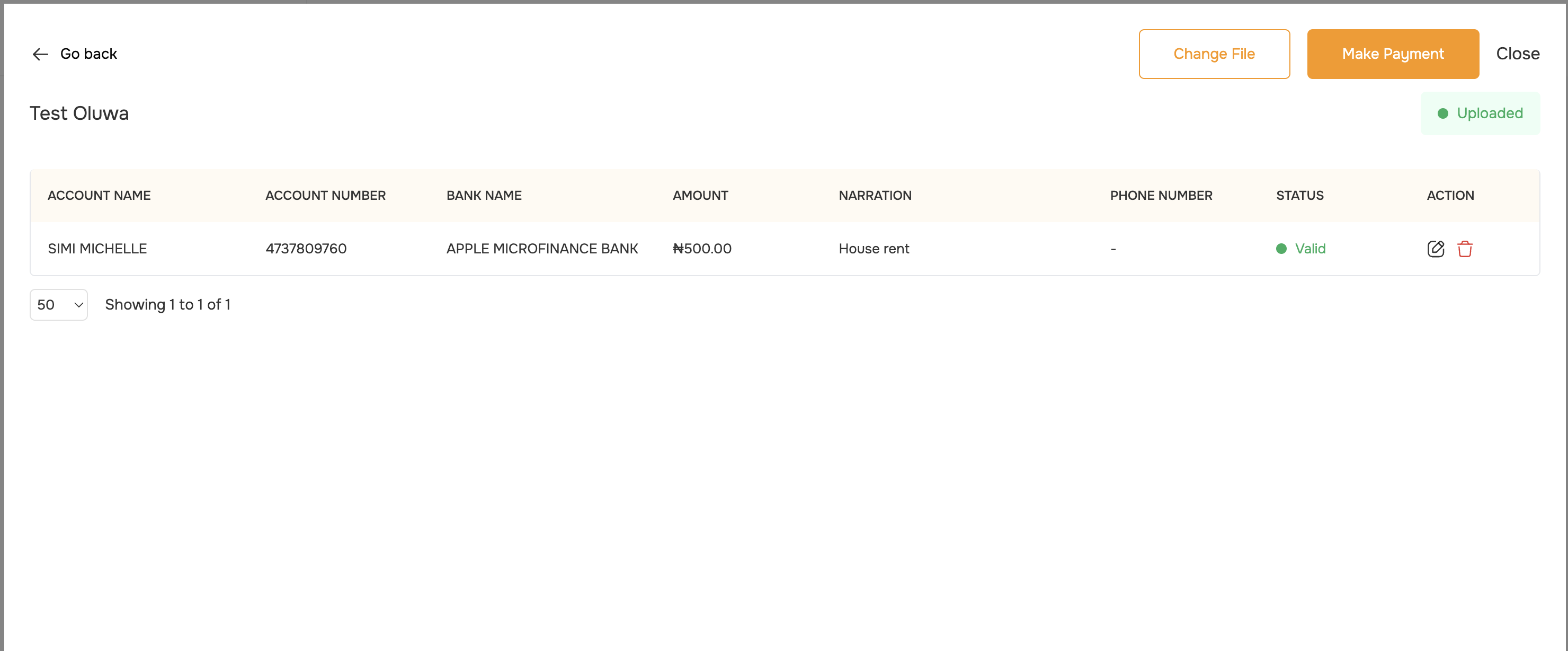
- Review all entries
- Confirm recipient details
- Verify total transfer amount
- Check individual transaction details
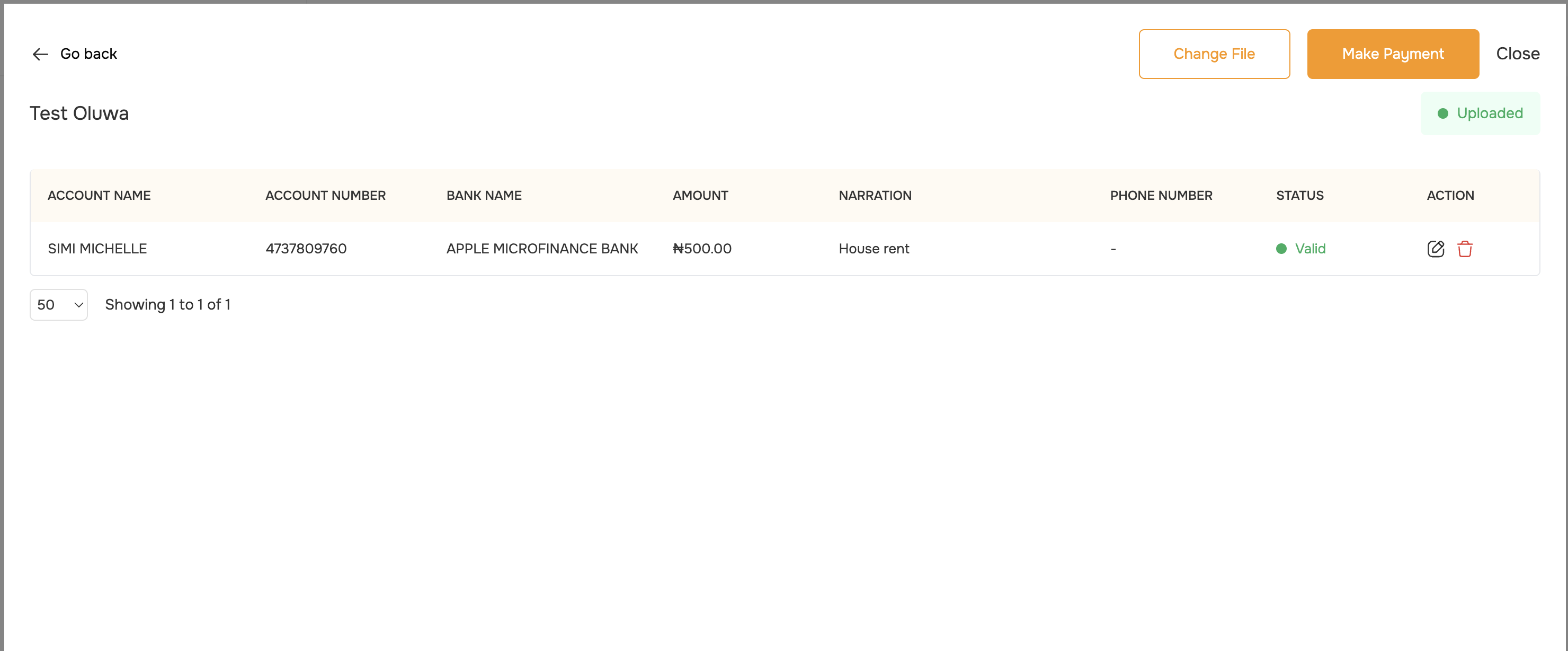
Take time to review all details carefully. This verification step is crucial for preventing errors.
3
Initialize Transfers
- After verification, review the summary of:
- Total number of transactions
- Total amount to be transferred
- Total applicable fees
- Proceed and enter your transaction PIN
Status Tracking
- Monitor the progress of your bulk transfer in real-time
- View success and failure statuses for individual transfers
Troubleshooting
Common Template Errors
- Incorrect bank codes
- Invalid account numbers
- Missing required fields
- Formatting issues
Resolution Steps
- Download error report if available
- Correct identified issues
- Re-upload the template
- Verify corrections
- Reinitialize transfer
Best Practices
-
Data Preparation
- Keep a backup of your transfer data
- Validate recipient information beforehand
- Use consistent formatting
-
Verification
- Always review transfers before initialization
- Check total amounts against your records
- Verify recipient details carefully
-
Processing
- Ensure sufficient funds for the entire batch
- Monitor the transfer status
- Keep transaction records for reconciliation
API
Refer to our API Documentation for integration details