Payment links let you collect payments from anyone, anywhere, with a
simple link—no code or integration required. Create, share, and track payment
links from your dashboard or via API.
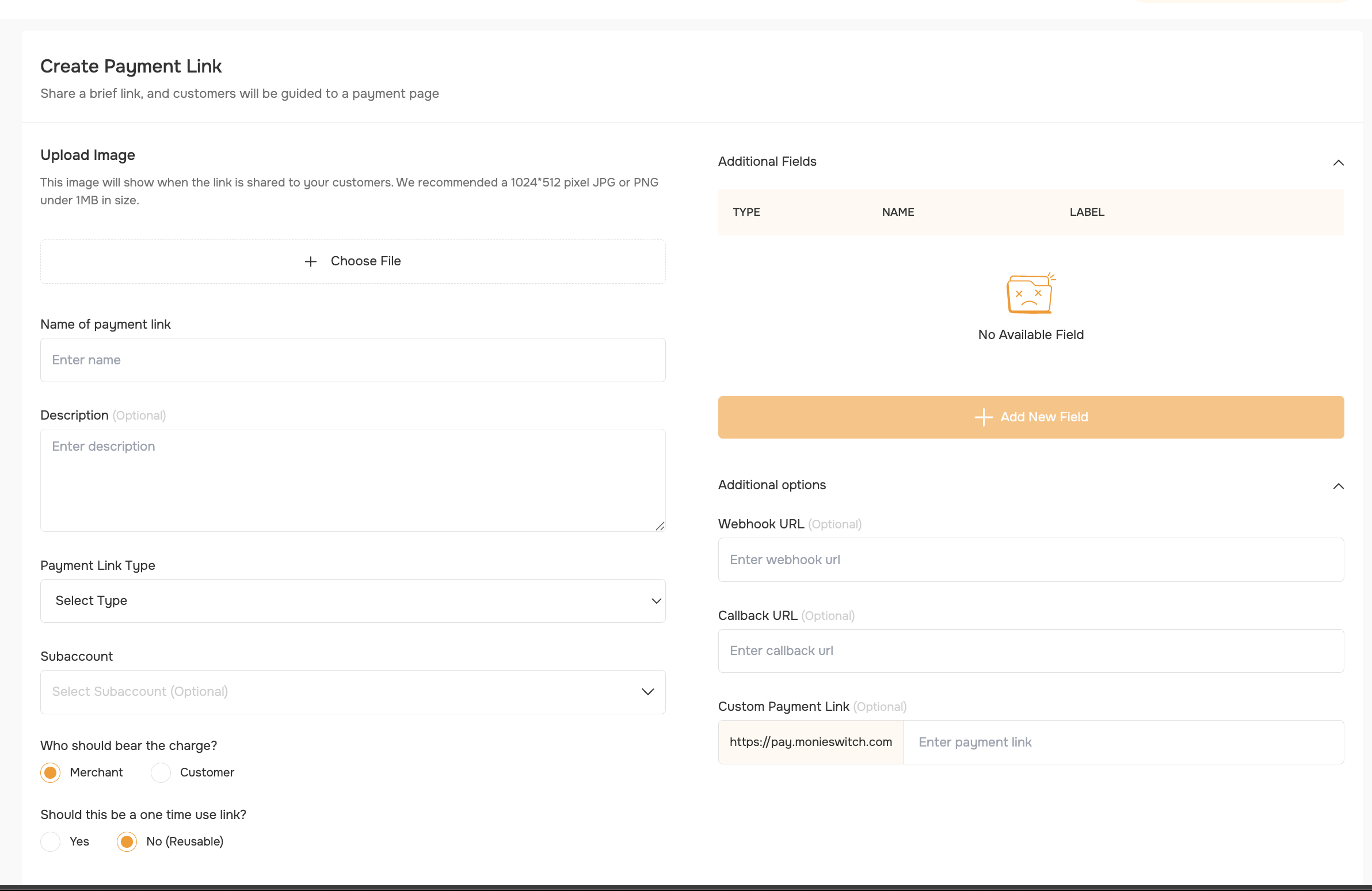
Payment Link Lifecycle
- Dashboard
- API
1
Upload Image (Optional)
- Purpose: This image displays when the link is shared with customers
- Recommended specs: 1024×512 pixel JPG or PNG under 1MB
- How to: Click “Choose File” to upload your image
- Best practice: Use your business logo or product image for brand recognition
2
Name Your Payment Link
- Field: “Name of payment link”
- Purpose: Internal reference and customer-facing title
- Example: “Monthly Subscription”, “Product Purchase”, “Service Fee”
- Tip: Use clear, descriptive names that customers will recognize
3
Add Description (Optional)
- Purpose: Provides additional context about the payment
- Best practice: Include details about what the customer is paying for
- Example: “Monthly subscription for premium features” or “One-time setup fee”
4
Select Payment Link Type
Choose the type that fits your use case:
| Type | When to Use | Customer Experience | Example |
|---|---|---|---|
| Fixed Amount | Set price | Customer pays a specific amount | ₦5,000 monthly subscription |
| Custom Amount | Flexible payments | Customer enters any amount | Donations, tips |
| Input Amount | Guided input | Customer specifies amount with prompt | ”Pay what you owe” scenarios |
| Dropdown Selection | Multiple preset options | Customer selects from dropdown | ₦2,000, ₦5,000, ₦10,000 service tiers |
5
Configure Subaccount (Optional)
- Purpose: Route payments to specific business accounts
- How to: Select from dropdown if you have multiple subaccounts
- Note: Only appears if you have subaccounts configured
6
Add Additional Fields
Additional fields let you collect extra information from your customer during payment (e.g., phone number, delivery address, preferences).When you click + Add New Field: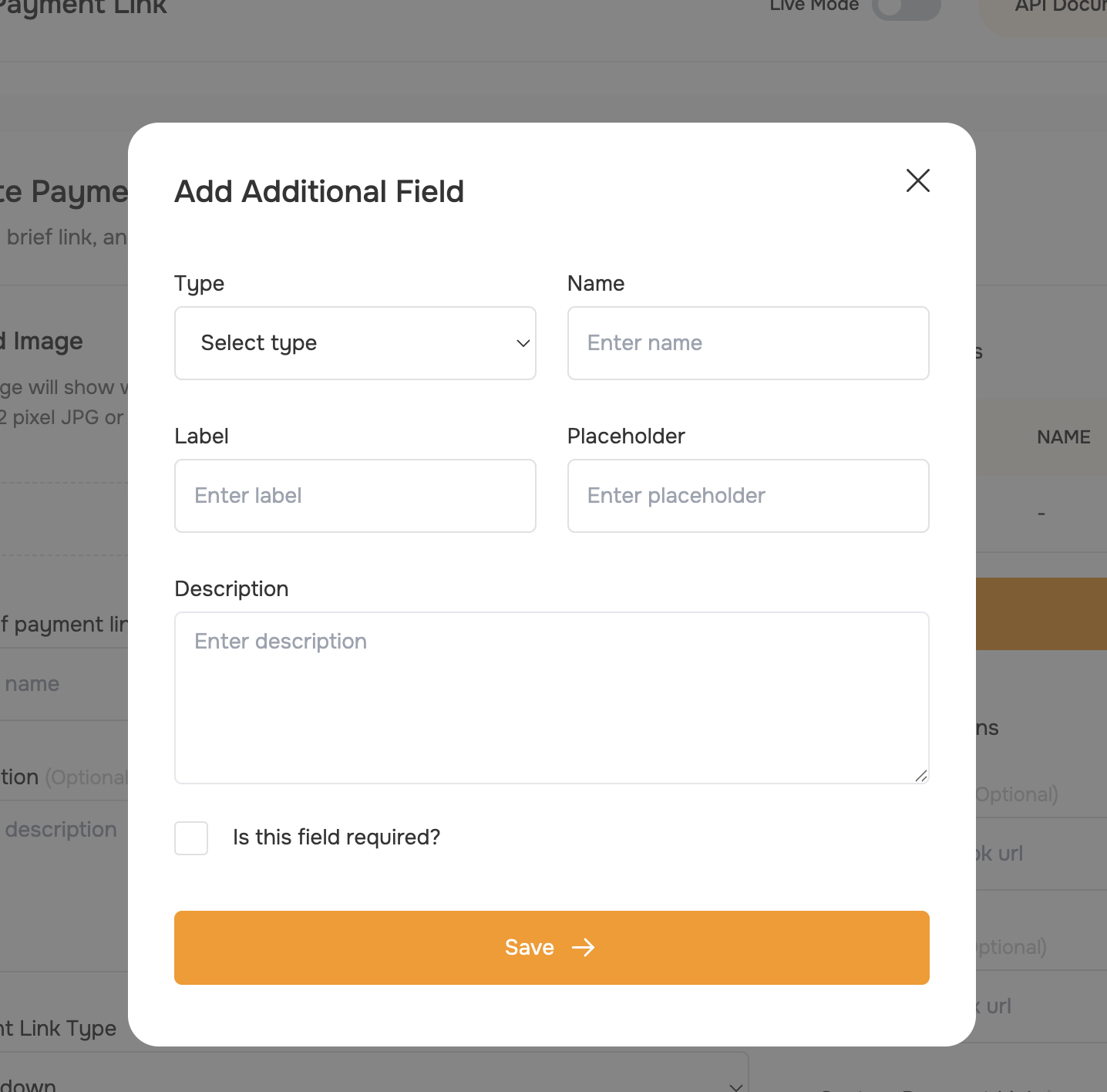
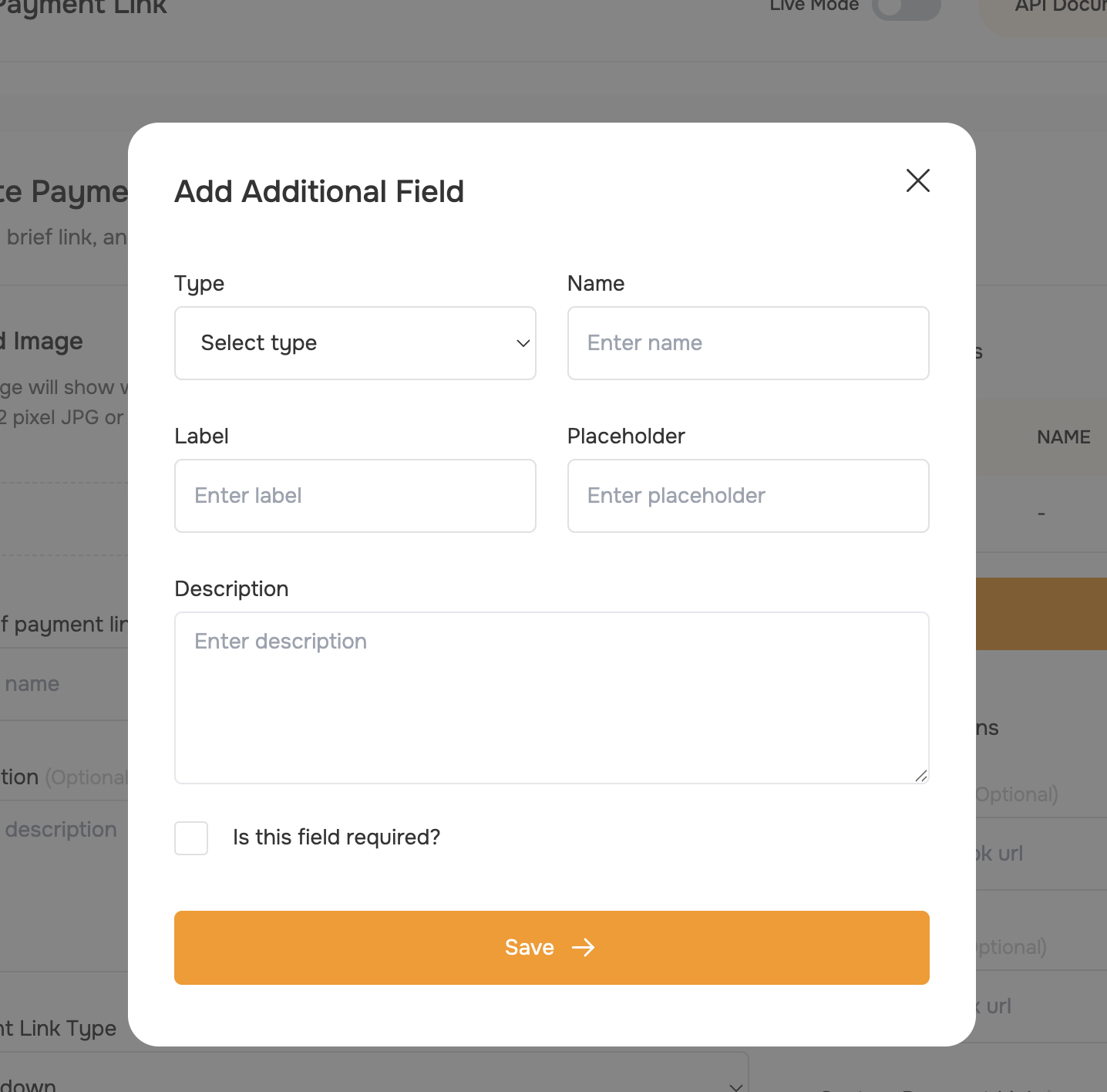
- A dropdown appears where you can select the Type of field:
- input (text, email, number, etc.)
- select (dropdown; if selected, you can add multiple options with label, value, and description)
- checkbox
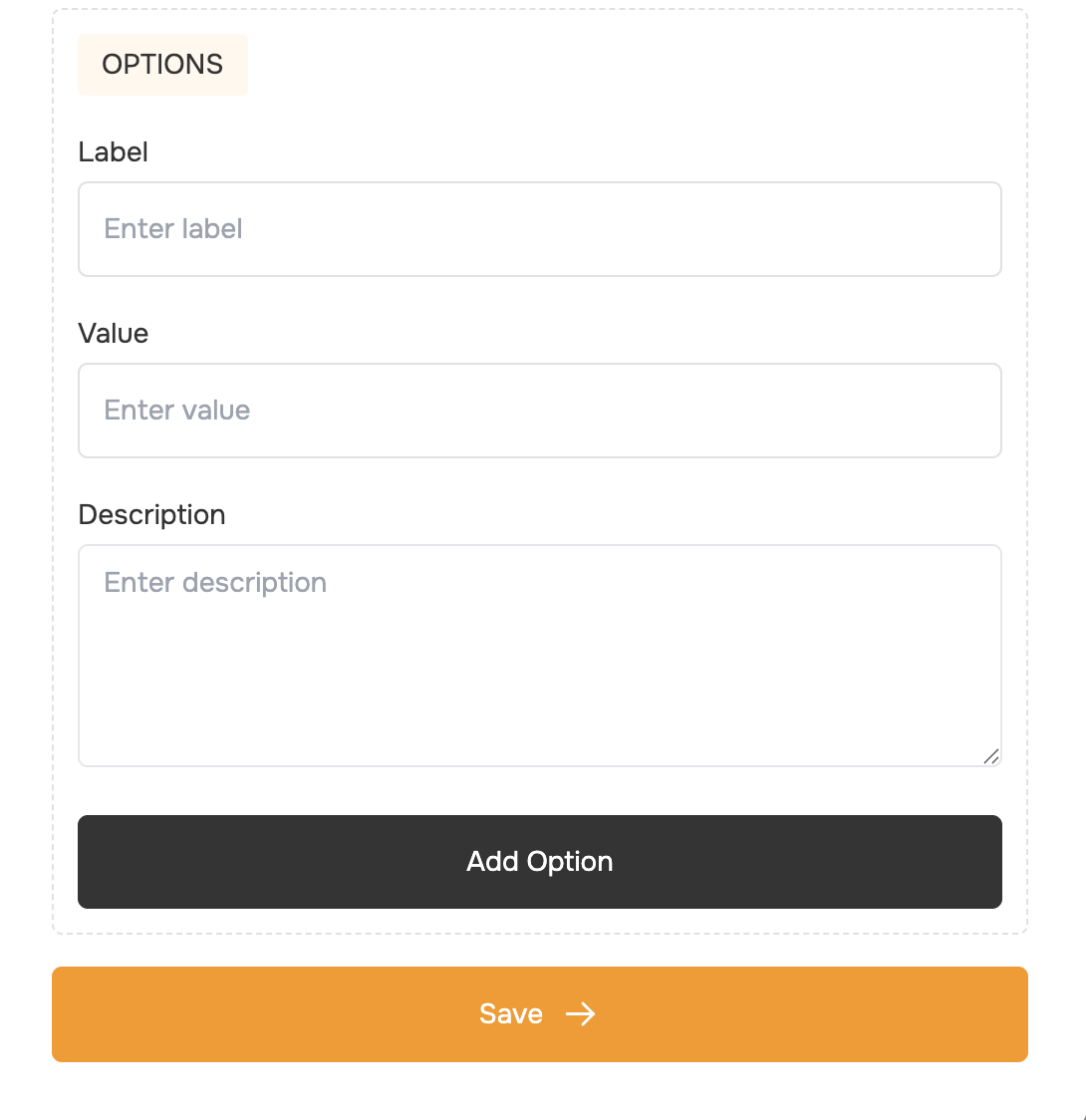
- Name: Internal identifier for the field
- Label: What the customer sees on the form
- Placeholder: Example or hint text inside the field
- Description: Additional help text for the customer
- Is this field required?: Checkbox to make the field mandatory
- Click Save to add the field. You can add as many additional fields as needed.
- Customer name: type=“input”, name=“customer_name”, label=“Full Name”
- Phone number: type=“input”, name=“phone”, label=“Phone Number”
- Email address: type=“input”, name=“email”, label=“Email Address”
- Delivery method: type=“select”, name=“delivery_method”, label=“Delivery Method”, options=[“Pickup”, “Home Delivery”]
7
Payment Responsibility
Choose who bears the payment processing charges:
- Merchant (Default): You absorb the processing fees. Customer pays exactly the displayed amount. Best for: Transparent pricing
- Customer: Customer pays the processing fees on top of the amount. Best for: When you need to receive the full amount
8
Link Reusability
Determine how many times the link can be used:
- Reusable (Default): Link can be used multiple times. Best for: Ongoing services, subscriptions, or products
- One-time Use: Link becomes invalid after first successful payment. Best for: Invoices, single purchases, or limited offers
9
Additional Options
- Webhook URL (Optional): Receive real-time payment notifications. Format: Enter your server endpoint URL. Example:
https://yoursite.com/webhook/payment - Callback URL (Optional): Where to redirect customers after successful payment. Format: Full URL to your thank-you or confirmation page. Example:
https://yoursite.com/thank-you - Custom Payment Link (Optional): Personalize your payment link URL. Base URL:
https://pay.monieswitch.com. Add your preferred ending. Example:https://pay.monieswitch.com/your-custom-link
Share and Track Payment Links

button.html
Managing Payment Links: Deactivate, Reactivate, and More
You can manage the lifecycle of a payment link from the Dashboard or via API. This includes deactivating, reactivating, editing, viewing, and tracking all related transactions.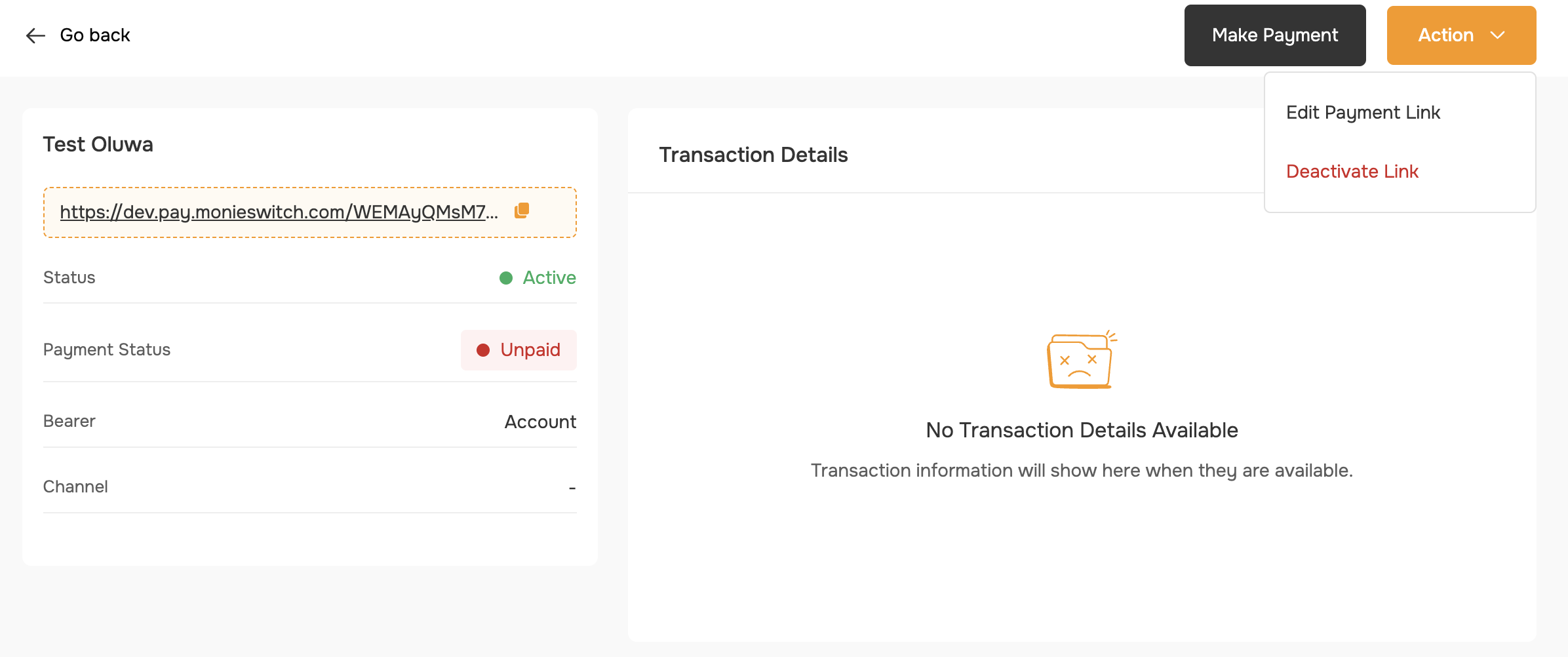
- Dashboard
- API
1
Deactivate or Reactivate
Use the action button on the payment link to deactivate it. Once deactivated, customers can no longer make payments with that link. You can reactivate the link at any time from the same menu.
2
View Payment Link Details
View the payment link’s status, details, and all associated transactions in one place.
3
Edit Payment Link
Update the payment link’s name, description, or additional fields as needed.
4
Make a Test Payment
Use the payment link to initiate a payment and verify the flow.
5
View Transactions
See a list of all transactions made through the payment link, including status and details.
Best Practices
For Better Conversion
- Use clear, descriptive names that immediately tell customers what they’re paying for - Add relevant images to build trust and recognition - Write helpful descriptions that eliminate confusion - Choose appropriate link types based on your business model
- Use clear, descriptive names that immediately tell customers what they’re paying for - Add relevant images to build trust and recognition - Write helpful descriptions that eliminate confusion - Choose appropriate link types based on your business model
For Better Management
- Use consistent naming conventions for easy organization - Set up webhooks for automatic payment tracking - Configure callback URLs for better customer experience
- Use consistent naming conventions for easy organization - Set up webhooks for automatic payment tracking - Configure callback URLs for better customer experience
- Test links thoroughly before sharing with customers
Common Use Cases
E-commerce
- Type: Fixed or Dropdown
- Additional fields: Customer name, shipping address
- Callback: Order confirmation page
Services
- Type: Fixed or Input
- Additional fields: Project details, contact information
- Webhook: Update project management system
Donations
- Type: Custom
- Additional fields: Donor name, message
- Callback: Thank you page with donation receipt
Subscriptions
- Type: Fixed
- Reusability: Reusable
- Additional fields: Account email, subscription preferences
Troubleshooting
Testing Your Link
- Create a test link with a small amount 2. Complete a test transaction 3. Verify webhook notifications (if configured) 4. Check callback URL redirection
- Confirm additional field data collection
Final Steps
After configuring all settings:- Review all information for accuracy
- Test the payment flow
- Share the link with customers
- Monitor payments and adjust settings as needed
API
Refer to our API Documentation for integration details