What are Virtual Accounts?
Virtual accounts are temporary digital bank account details (account number and bank name) that allow you to receive payments via bank transfer. They function like regular bank accounts but are managed through Monieswitch Checkout and have a limited lifespan.Key Features
- Available for Nigerian Naira (NGN) transactions
- Can be created through our dashboard or via API
- Allow customers to pay you using familiar bank transfer methods
- Temporary nature: accounts have a configurable lifespan
Note: All virtual accounts are temporary. The lifespan can be configured, but
after this time, the account will no longer be available for receiving
payments.
Handling Expired Accounts
When a virtual account expires:- The account immediately stops accepting payments
- Any attempted transfers will be rejected by our system
- You could also have a system in place to handle these rejected payments (e.g., notifying the customer, offering alternative payment methods) through our webhooks.
How Virtual Accounts Work
- Dashboard
- API
1
Access Virtual Accounts
- Navigate to the dashboard
- Click on “Virtual Accounts” in the main menu
- Select the “Create Virtual Account” button
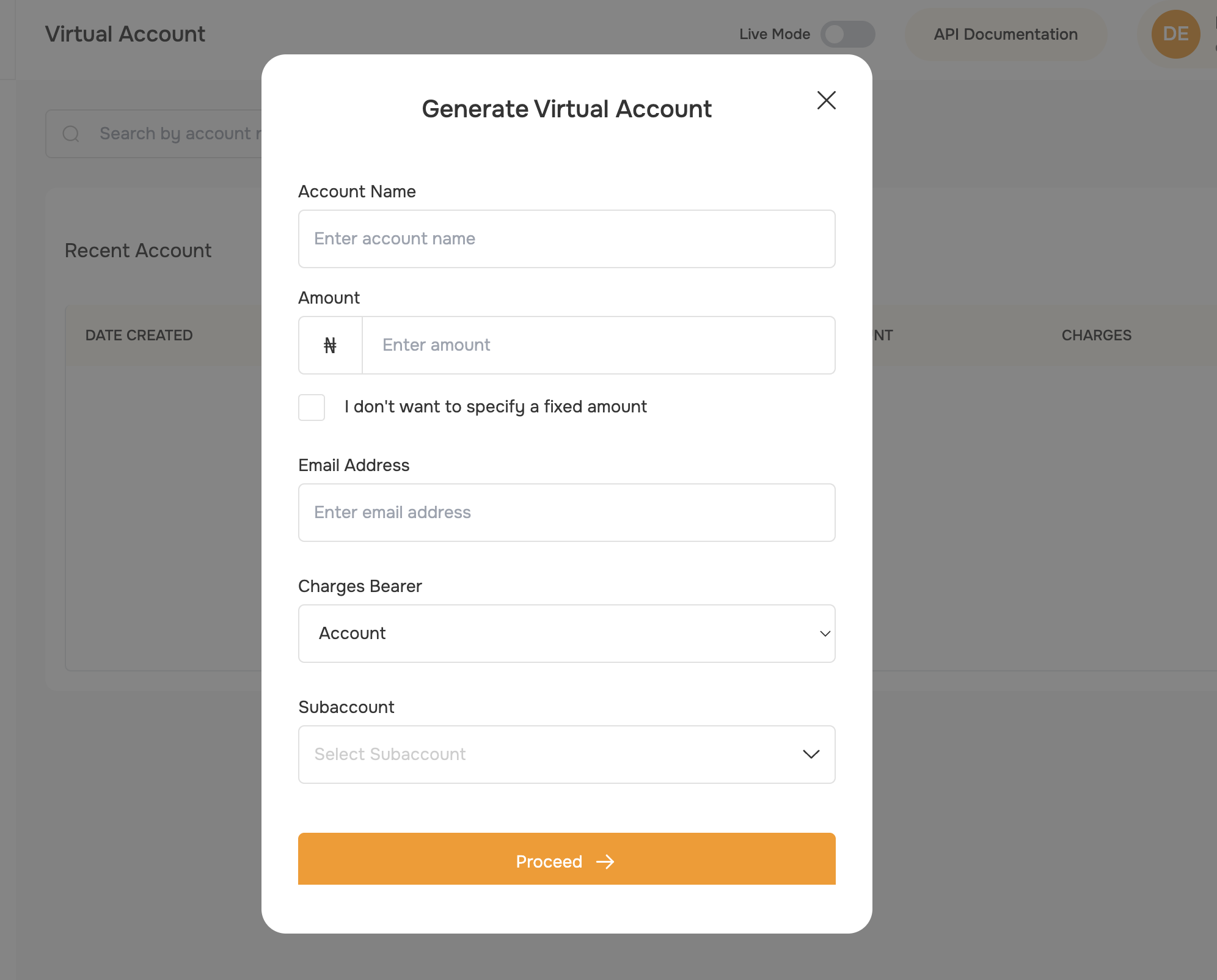
2
Complete Account Configuration
In the modal that appears, fill out the following fields:
- Account Name: Enter a name for the virtual account (for your reference or to show the payer).
- Amount: Enter the amount to be paid. If you want the payer to enter any amount, enable the checkbox “I don’t specify a fixed amount”—the amount field will disappear.
- Email Address: Enter the payer’s email address (for notifications or receipts).
- Charge Bearer: Select who will bear the transaction charges: customer, merchant, or subaccount.
- Subaccount: If you select subaccount as the charge bearer, choose the specific subaccount from your list.
- The amount field is only visible if you want to specify a fixed amount.
- If you select subaccount as the charge bearer, you must select which subaccount will bear the fee.
3
Account Generation
Upon successful submission: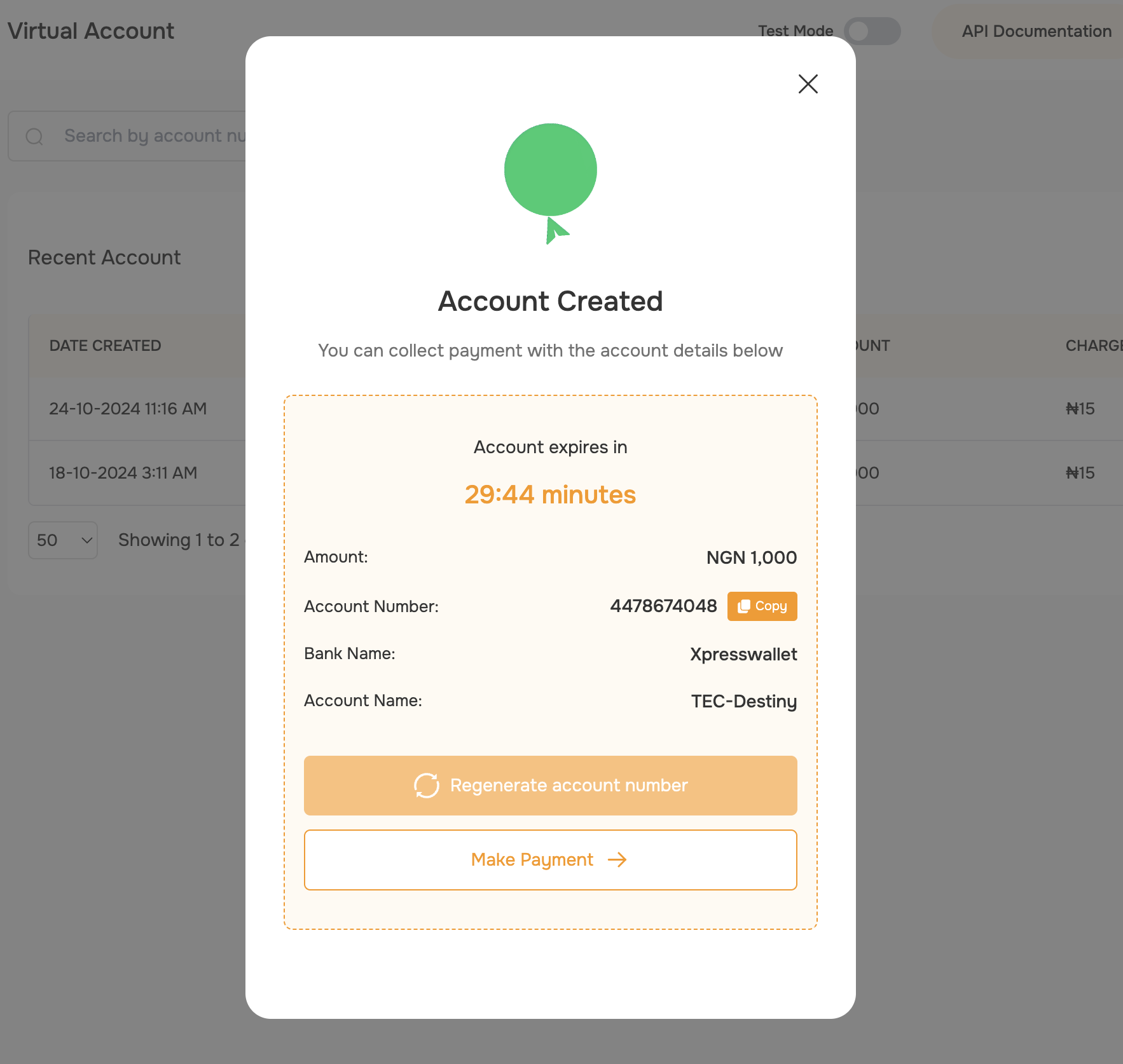
- Your virtual account details will be generated
- A usage timer will be displayed
- The account is now ready for transactions
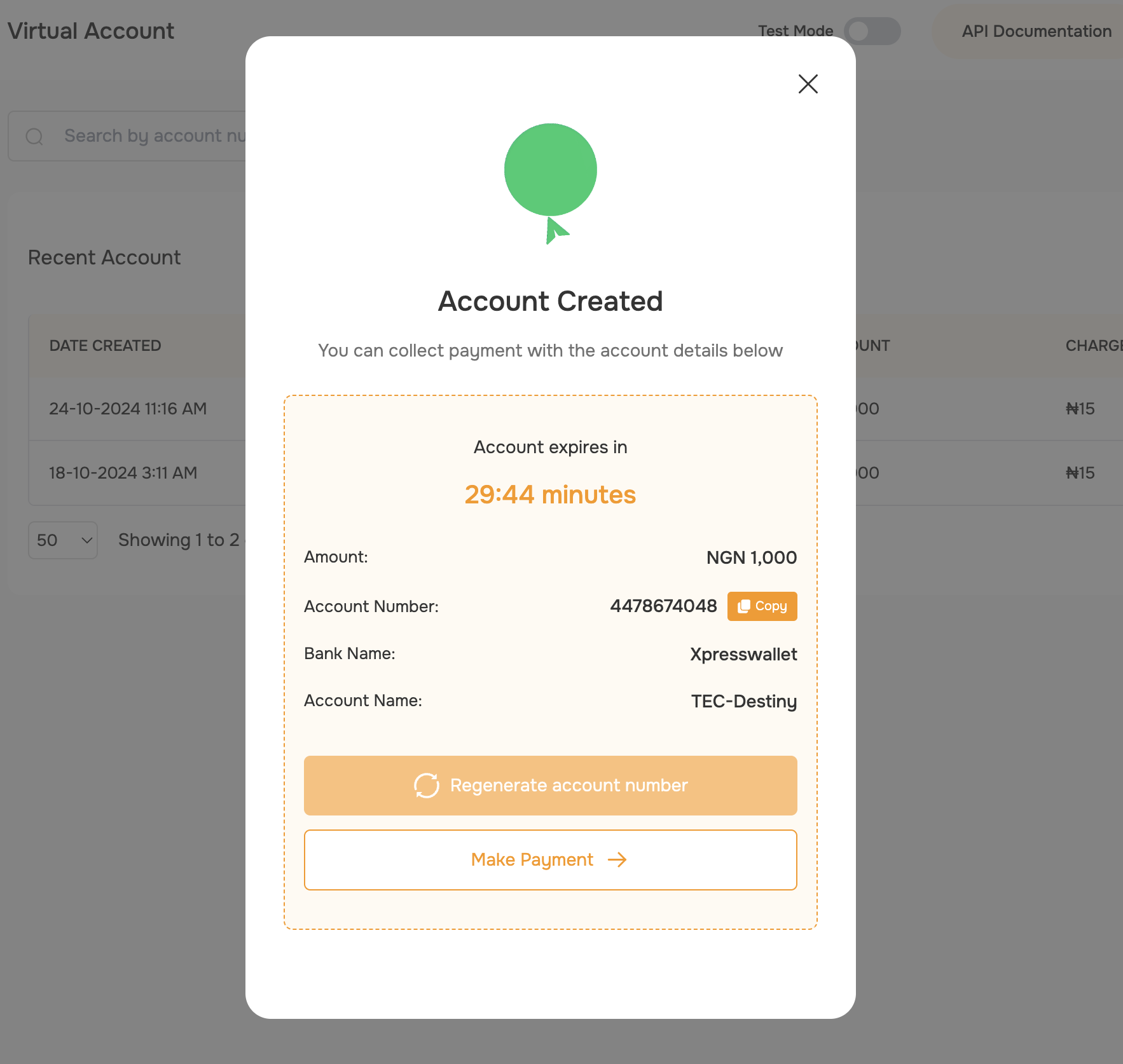
The timer indicates the duration of account validity and when its elapses, a regeneration can be requests while on the screen
API
Refer to our API Documentation for integration details